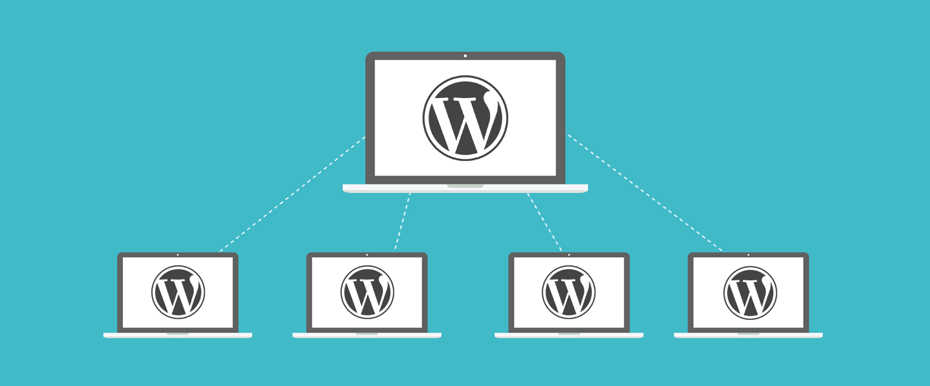
WordPress has a feature that makes it easy to manage multiple websites. It’s called WordPress Multisite and it’s ideal for anyone who wants a convenient and accessible way to manage a network of websites.
What is WordPress Multisite?
WordPress Multisite is a network of individual websites that share a single central WordPress installation, and in the process, they also share plugins and themes. Multisite allows you to run as many sites as you want on one WordPress installation, helping you save time and storage space.
WordPress Multisite installations apply to both new and existing WordPress sites. The existing website URL remains unchanged while you add new sites to the network.
What are the differences between Multisite and a standard WordPress site?
- WordPress User Roles: Multisite has an additional Network Administrator (or Super Admin) role. Super admins have control over the WordPress Multisite network. They are the only admins who can add and remove users and install and manage WordPress plugins and themes.
- Themes and Plugins: With Multisite, plugins and themes share files in a network setup. Single-site admins cannot install themes or plugins on their own. They can only activate themes or plugins installed network-wide by the super admin.
- Domain Names – When installing WordPress Multisite for the first time, new users will be prompted to choose between storing new sites as subdirectories (http://site.com/site1 ) or subdomains (http://site1.site.com ) . No matter which option is selected, each subsite the user adds will share the name of the main site somewhere in its URL.
But if you want the sites in your WordPress network to have their own unique domains, you can assign other domains to your entire network.
- Administration Screens – There are additional administration screens to help the Super Administrator manage the network of websites.
- Files in your WordPress installation: Multisite will include a few lines in the wp-config.php file to activate Multisite and tell WordPress how it is running. The uploads folder will now contain subfolders for each website in the network, with the website’s numeric ID as the name.
- Database Tables: Individual websites have separate tables in the database. A standard WordPress installation has 11 main database tables for storing content.
Databases
With the Multisite network, WordPress creates seven new database tables in addition to the 11 database tables. These tables store data across the network.
When you create a new WordPress site on the network, WordPress creates 11 new database tables for that site. They will be assigned a prefix corresponding to the site ID.
Benefits of WordPress Multisite
WordPress Multisite has several advantages over a group of individually managed WordPress websites. Here are some of the benefits of WordPress Multisite:
- Efficient: Using Multisite streamlines administrative tasks by allowing you to install themes and plugins, change network settings, and update software on all of your websites, all from a single WordPress dashboard.
- Save space: Themes and plugins are stored once, no matter how many websites you manage.
- Monetizable – You can monetize WordPress Multisite by creating community networks and affiliate sites.
- Secure. Super admins control theme or plugin installations. Since all sites share a codebase, limiting installations can protect the network.
When to use WordPress multisite
If you’re wondering whether WordPress Multisite is right for you, consider the following situations:
When to use
- You plan to create multiple WordPress websites in the future.
- You have a portfolio of websites under the same hosting provider.
- The same people manage your portfolio of websites.
- Your website has a directory structure.
- You have audiences that speak different languages.
When not to use
- You only plan to create a single website.
- Your portfolio of websites is hosted separately (for example, you have multiple clients with different hosting preferences).
- Your organization has multiple development teams; having multiple sites can mean that different teams might step on each other’s toes.
- You are concerned about security. Your network of sites will share a database and code. So an attack can affect your network of sites.
How to set up WordPress multisite
If you need WordPress Multisite, here is a tutorial on how to set it up:
- Prepare your site for Multisite. When you install WordPress, open the wp-config.php file . You can do this in a file manager provided by your web host or via FTP. Above the line:
/* That's all, stop editing! Happy blogging. */Create a new line that says:
define( 'WP_ALLOW_MULTISITE', true );Then save the wp-config.php file.
- Choose between subdirectories and subdomains . In your WordPress admin panel, go to Tools > Settings . From there, choose between subdirectories and subdomains.
Choose a name and email address for the network administrator (Super Admin). You can edit both fields or leave them as is.
- Copy the code . WordPress will provide instructions and code to copy to the wp-config.php and .htaccess files :
- WordPress installs Multisite . Once Multisite is installed, you will need to log in again. Viewing the WordPress Multisite dashboard confirms that the installation was successful.
The process to install WordPress Multisite is the same if you have one domain set up, except you can’t choose between subdirectories and subdomains because subdomains are the default setting.
WordPress Multisite allows users to create and manage multiple websites from a single WordPress installation. This is perfect if you work with multiple websites or have a website with a directory structure.
